VERBOSE GARBAGE COLLECTION
Enabling verbose garbage collection can help determine if the memory heap size is too big or enough or too small.
To enable verbose garbage collection through the WebSphere administrative console, click Servers > Application Servers > server_name > Process Definition > Java Virtual Machine. The following picture illustrates the changes that have to be made.
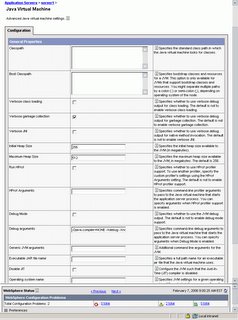
CHANGE JVM HEAP SIZE
Change the heap size so that the GC cycle.
- Occurs at intervals longer than 10 seconds or so.
- Takes 1 to 2 seconds or so to complete.
CHANGE CONNECTION POOL SIZE
The "sweet spot" for a small (4 CPU) database server is servicing 100-200 connections. To change the connection pool size from WebSphere administrative console, click Resources > JDBC Providers > JDBC_provider > Data Sources > data_source > Connection Pool. This setting is illustrated in the following picture.
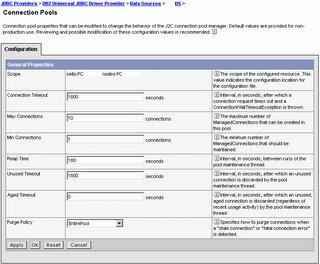
TURN ON SERVLET CACHING
To turn servlet caching on or off from WebSphere administrative console, click Servers > Application Servers > server_instance > Web container and check or uncheck the "Enable servlet caching" checkbox. The following diagram illustrates these step.
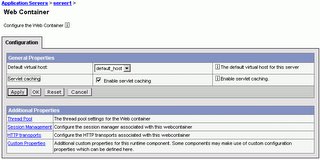
MODIFY THREAD POOL COUNT
A CPU can drive 50 to 75 Java threads. To modify the thread count through WebSphere Administrative console, click Servers > Application Servers > server_instance > Web container > Thread Pool and modify the Minimum size and Maximum size of the thread pool. The following diagram illustrates this step.
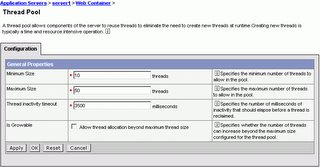
All the tips described above are from the latest article on WebSphere Performance Tuning for the impatient on Developerworks. This post is a simple description of how to achieve the steps described there (in Jython) using the WAS administrative console. For more information, refer to the article.
No comments:
Post a Comment